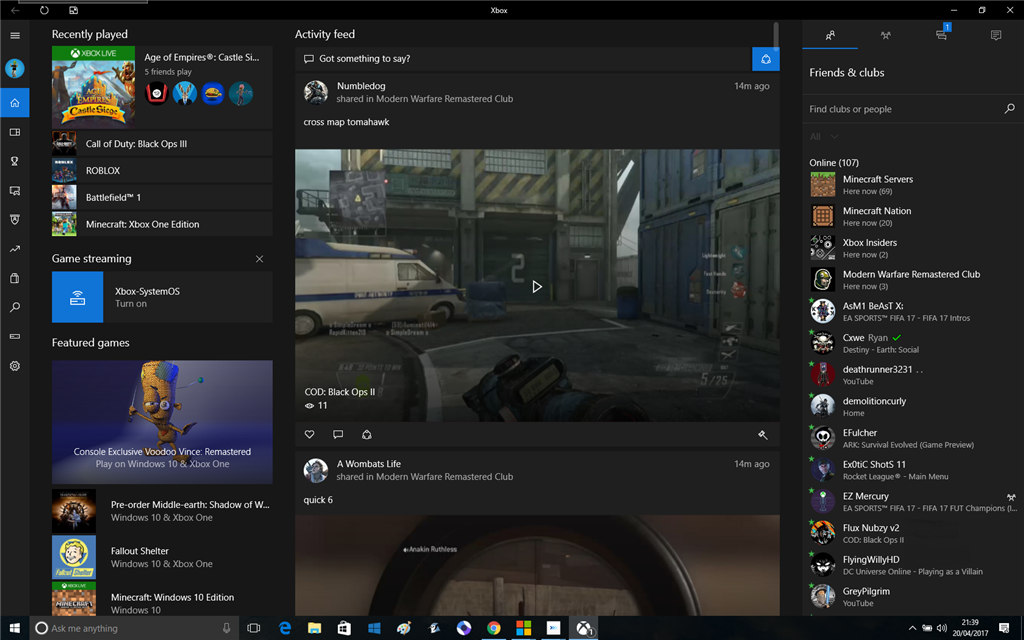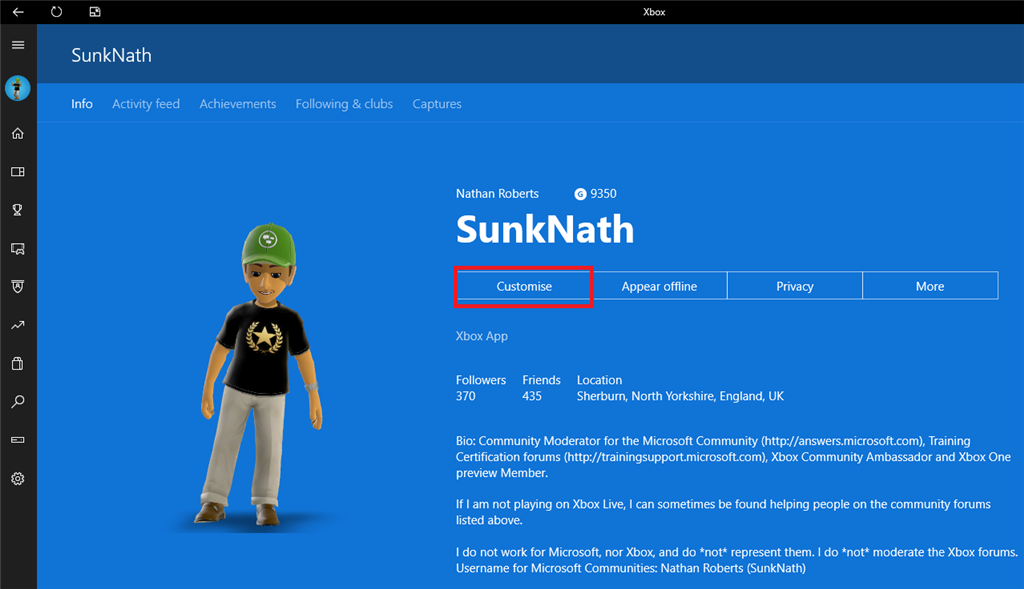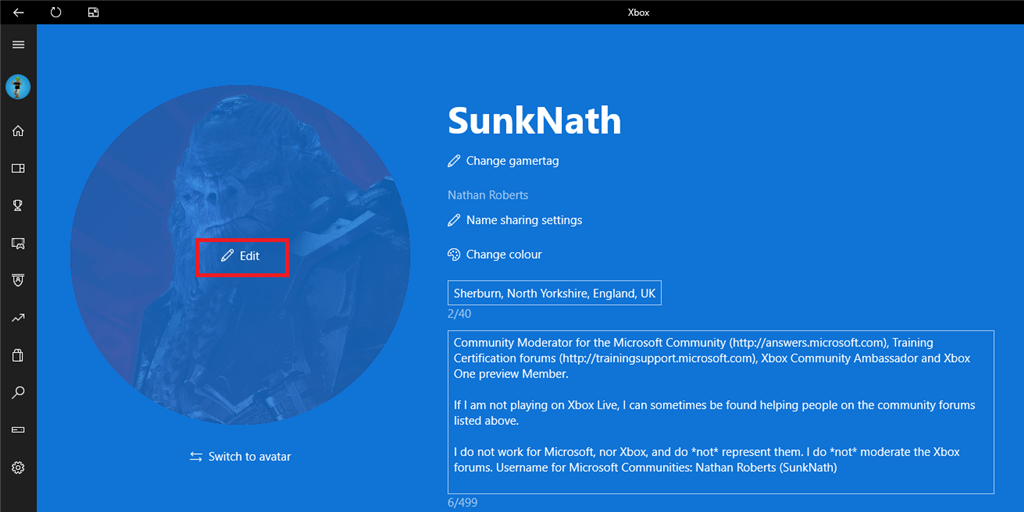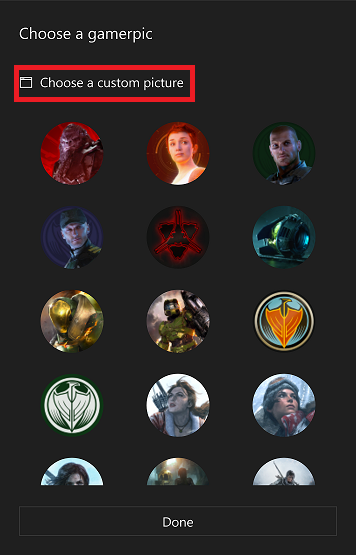Now, this is news that everyone has been waiting for. The ability to change your picture to a custom picture in the Xbox One App!
This article will outline, step by step, how to change your profile picture on the Xbox App, for use on Xbox Live. It will walk you though the Xbox App, and even adding your own custom images as profile picture.
If you wish to learn how to change your profile picture on the Xbox Console, please see this article here: How to change your Xbox One gamerpic
Please be aware that you need to:
- Be at least 18 or over to have a custom profile picture,
- Comply with the Code of Conduct and Terms of Use for Xbox and for Microsoft
You can change your Xbox Gamer picture through the Xbox App on your computer/device and from the phone. How? The recent update, the creators update, on Windows 10 is how. This update was for improvements to Windows 10, for both gamers and other users.
To change the gamer picture, you will first need to open the Xbox App from the start menu on your Device.
Once it opens, you will come to the Activity feed as shown here,
When you come to this page, you will need to click onto your gamerpic at the top left hand corner, as shown in the image below
Once you click onto your profile picture (Found in the red box in the image above), it will take you to your profile page where you can see your profile and activity and friends. You will also be able to see a bunch of other options as well, like edit profile and appear online/offline.
You will need to select onto Customize. Once you click onto customize, it will allow you to edit the fields on your profile – including your avatar and gamerpic. For help finding the customize button, please take a look at the screen print below,
When you have clicked onto Customize, you will then need to select the option to switch to gamerpic on your profile, before you can change your gamerpic. This option is underneath your Avatar, as seen below
Once this option is selected, it will display your gamerpic. At first, it will be a default one, which Xbox has uploaded themselves, and it may be a random one from their bunch of pics. To change them, you will need to hover into the centre of the gamerpic so it says “change gamerpic”
Once you click onto edit, then a pop up window will appear within the app. This is where you can select other default images as profile pics or you can upload your own. The option to upload your own will display at the top of the pop up window, as seen in the image underneath,
Once you click onto this option, then you can select an image to upload as your gamerpic.
Please note:
All images and content on Xbox Live, and on the Microsoft services have to comply with the Xbox Code of Conduct and Terms of Use and the Microsoft Service Agreement. Any images/content that violate these rules will be subjected to Enforcement Action against you. This could result in the image been removed or the Account suspended/banned.
You also have to be above the age of 18.