Applies to: Windows 10, Mail on Windows 10
You will notice this error show when you are trying to add an account to the Mail App on Windows 10. The cause of this error can be based on multiple factors, which is why this troubleshooting guide will help to try and resolve this error.
When reading though the community, and though my own experience, this error looks to crop up when the app is not up to date, Windows is not up to date or if there are corrupt files within the app files or Windows files.
Method 1: Making sure Windows is up to date
The first thing you will want to do is make sure your computer is up to date with the latest updates for Windows. Not keeping your PC up to date can result in errors on the PC when using it.
Please press start > Settings > Update & Security > Updates. You will be presented with this screen:
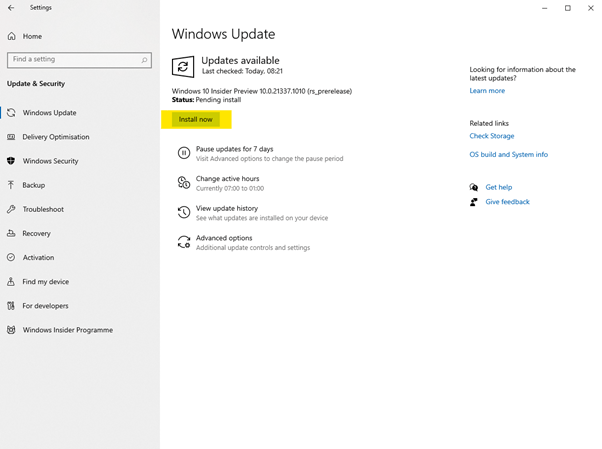
If you notice an update, please select install now which is highlighted in yellow in the image above. This will install the update files onto your PC. Once it has been completed, it will provide a notification letting you know that the update is ready to be installed.
If you find that method one does not work for you, please try method two.
Method 2: Make sure the App is up to date
The error may be caused when the app is not up to date. For this, you will want to open Microsoft Store and check for updates. You can do this by following these steps:
Click onto start > Microsoft Store > Click onto the ellipsis icon ( … ) > Downloads & Updates > Get Updates.

The store will then check to see if there are any updates available for you to download and install. If there are any updates, you will see all the updates which will be in a que to download and install.
One of the updates may be the Mail App. If there is an update, please wait for it to install. Once it has installed, please try opening your Mail App and try adding your account again.
If you continue to run into problems with adding your account, please try the next method.
Method 3: Resetting the app
You may be able to fix this issue by resetting the Mail App. Sometimes it can be because there is data stored in the apps files that may be corrupt.
Please note that resetting the app will result in your data on the app being deleted. This is by design. Make sure, before doing this step, you back up any data stored on there before resetting the app.
To reset the Mail App, please go to start > Settings > Apps > Mail App > click onto it > Advanced Options > Reset
Once it has reset, please try opening the app again and try adding your account on the app. If you find you are still running into this error, please move onto the next troubleshooting method.
Method 4: Using System File Checker (SFC)
You can use the System File Checker (SFC) to scan for system files that are corrupt and need to be fixed. This scans your system files and checks whether those files are working as they should. You will need to do this scan using the command prompt as Admin, or PowerShell as Admin. You can use the System File Checker (SFC) to scan for system files that are corrupt and need to be fixed. This scans your system files and checks whether those files are working as they should. You will need to do this scan using the command prompt as Admin, or PowerShell as Admin.
- You will need to right click onto the start menu
- You will want to click onto Windows PowerShell (Admin)
- You will be asked to either allow the PowerShell to open as Administrator by clicking yes or provide your Administrator Username and Password.
- In the Windows PowerShell, you will want to type sfc /scannow
- The SFC scan will then start, where you will be able to see the status of the scan. You will need to wait until this scan is completed.
Once the scan has finished, you should notice the result on a new line. This will tell you if the scan managed to find any files that were corrupt and if so if it has managed to fix them by re-installing them again.
Once you have done that, please open the Mail App and see if you are able to sign into your accounts again.
This article is published on the Microsoft Community here: Error 0x8019019a on Windows 10 Mail App – Microsoft Community
