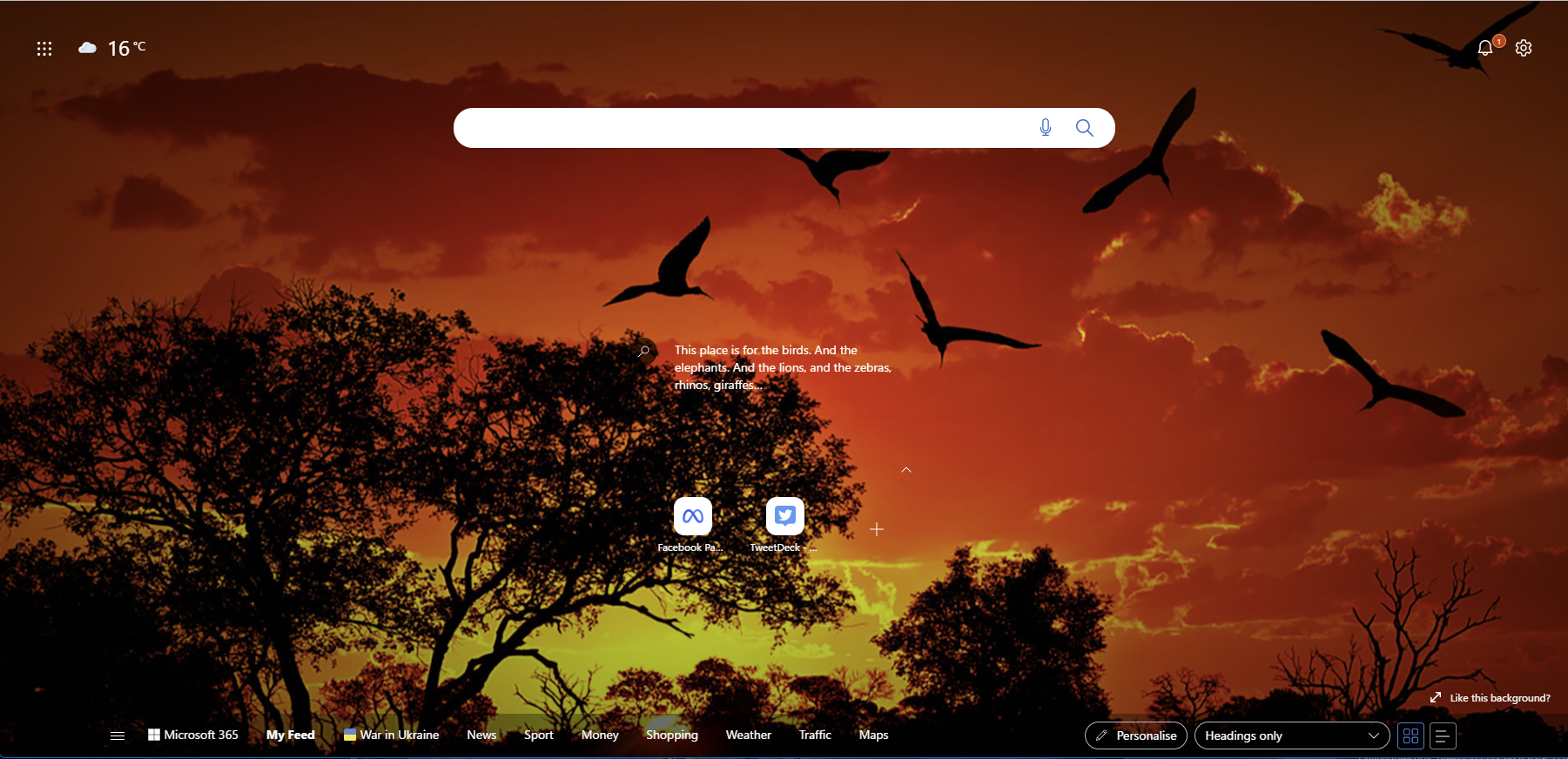The Microsoft Edge start page has the MSN newsfeed which keeps you updated with all the latest news and updates around the world, and in your local area/country. However, not everyone wants this feed and would much prefer to have a start page with their pinned sites and a search bar.
This article will walk you through the process of turning off the MSN newsfeed. This is another way you can customize Edge to just how you like it.
What is MSN news
MSN news is Microsoft’s news service that allows you to read the news from around the world, your local area and country. This can be customized to allow you to get the news you want to read. MSN is available online via their website here: MSN UK: Latest news, weather, Hotmail sign in, Outlook email, Bing
More information about MSN can be found in this article here: Welcome to the MSN home page (microsoft.com)
In Microsoft Edge, the news headlines are either along the bottom, as headings, or are displaying news content on your start screen.
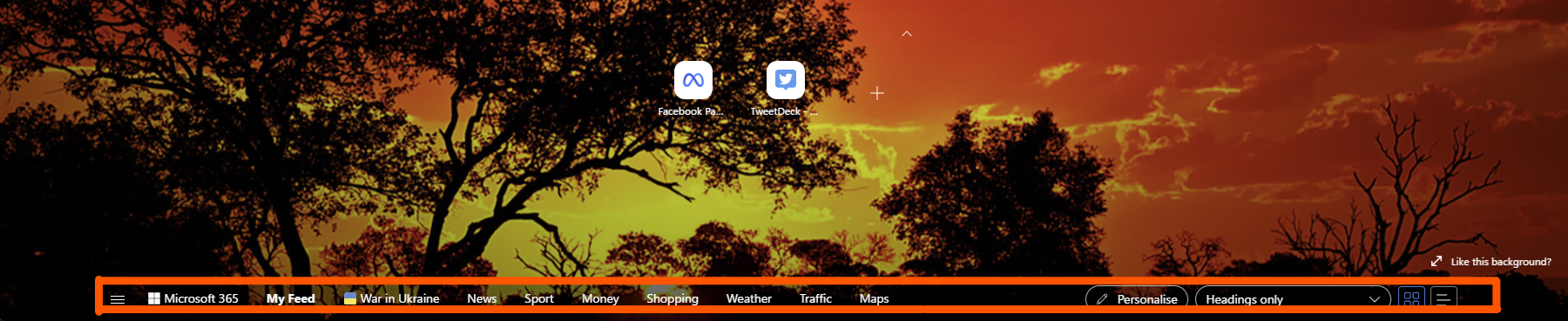
When you scroll down, you will see more news items based on your interests/settings appear. When you click onto them, this will open in a new tab where you can read the news article.
Turning MSN off in Edge
You can turn MSN news off within the Microsoft Edge browser. To do this, please open your browser and click onto the gear icon on the right-hand side of the screen, next to the notification bell. This will display a dropdown menu that allows you to customize the Edge start screen.

You will notice options for you under page layout. These will control how the start page lays content out.
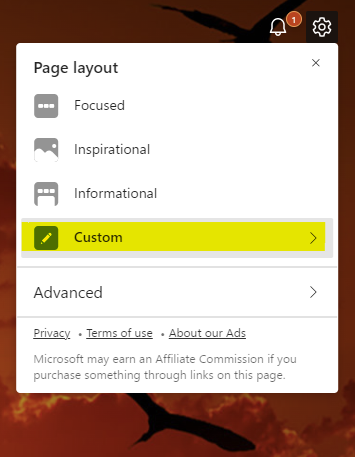
One of the options you will need to click onto is custom, which allows you to add a custom layout rather than the pre-defined options you have already. You will notice that the menu allows you to customize the page, and you have more options to choose from. You will notice a section called content. This is the MSN newsfeed options, along with other content such as Office.
You will want to click onto the drop down that says headings only, content visible, content partly visible.
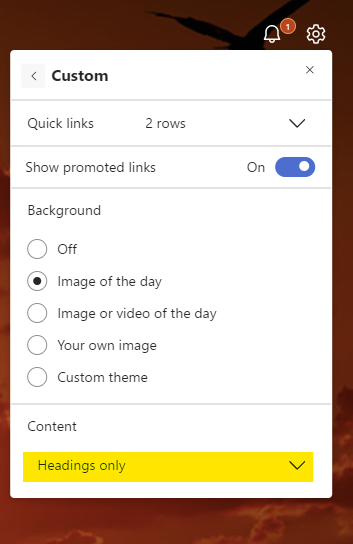
When you click onto the dropdown menu, you will see options on how Edge will display the MSN news feed content on your start page. To turn it off, please select content off.

This will turn off content, including the MSN newsfeed. This will mean you will no longer be able to view the content from the start page.
Please note, while this turns off the MSN newsfeed, it will also turn off your Microsoft Office feed from displaying too. This will only impact users who were using the content section to access documents and files directly from the Edge start screen.

I hope this article was helpful. If you are still needing help with this, or have any other questions about Microsoft Edge, please ask a question on this community via this link: Create a new question or start a discussion (microsoft.com)
This way, the community can help you with your question. If you have any feedback on this article, please comment them underneath.